The next step is to create the resources your game will use. There are four kinds of resources in an AGI game: picture, sound, view, and logic.
Picture Resources are the backgrounds in your game. Each picture is of a different room (scene) in your game. They include two very important parts, the visual background and the priority background. The visual background is the part of the picture that will be seen when playing the game. The priority background is not visible, but gives the computer information about the room to create a three dimensional effect.
Currently, the easiest way to create background pictures is by using PicEdit. The following section describes how to use this program. To open PicEdit, double click on PicEdit.exe. Now we are ready to begin.
To activate the menu, press the ESC key. Use the arrow keys select from the available options. These options are as follows:
PicEdit will only allow you to use AGI pictures, which are stored in the format "PICTURE.xxx", where xxx is any number between 0 and 999. The PicEdit zip file includes one sample picture, "Picture.16". Open this file by selecting Load Picture from the file menu, then choosing the directory where it is stored (C:\AGI). Finally, press Enter when picture.16 is selected. Wow! Wasn't that easy? :)
Now, since Picture.16 already looks finished, why don't I show you how to save a file, and then we can really get down to business. To save a picture, press ESC to bring up the menu again, and this time choose, (you guessed it!) Save Picture from the file menu. Simply follow the directions on your screen, and you're done.
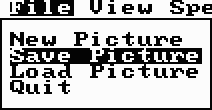
Top
You can help keep The Sierra Help Pages and its affiliates alive by helping to defray some of the costs of hosting this site. If it has been of help to you, please consider contributing to help keep it online.Thank you.
The Sierra Help Pages | Sierra Game Help | Walkthroughs | Hints, Tips & Spoilers | Utilities | Links | SHP Forums | Search
© 2013 to present The Sierra Help Pages. All rights reserved. All Sierra games, artwork and music © Sierra.
�