Since the release of SCI Graphic Studio v1.0, many emails have been received from people asking why they couldn't extract or edit certain resources. The reason is plain and simple:
it's because the resources that they were trying to edit were the wrong version.
SCI Studio 3.0 only supports resources from Sierra's SCI version 0.x games (SCI0). However, SCI Studio VGA is under development for the SCI 1.x games (SCI1).
Over the evolution of Sierra On-Line's SCI engine, the resources had significant changes. As you cannot run an SCI1 game with an SCI0 interpreter, neither can you edit most SCI1
resources with an SCI0 editor.
How to find out the intepreter version:
To get a general idea of the version without the use of SCI Studio, first take a look at the graphics. Most likely, if it has a resolution of 320x200x16 colors, it will be SCI0,
and if the resolution is 320x200x256 colors, it will likely be an SCI1 or SCI2 game.
Though that method gives a general idea, it does not work completely, and can be misleading. Here's how to find out the exact version:
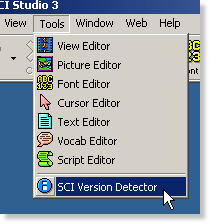 Load SCI Studio and select from the menu "Tools" then "SCI
Version Detector". A file selection dialog will appear. Select the game's executable (ie. SCIV.EXE,SCIDHUV.EXE,SCIW.EXE,etc.). It will then tell you the version.
Load SCI Studio and select from the menu "Tools" then "SCI
Version Detector". A file selection dialog will appear. Select the game's executable (ie. SCIV.EXE,SCIDHUV.EXE,SCIW.EXE,etc.). It will then tell you the version.
If you do not have access to SCI Studio, In SCI0 and SCI01, debug modes were included in the interpreter. To activate the debug mode, press both 'Shift' keys and the keypad '-'
key at the same time. A box will pop up on the top right of the screen showing the the interpreter version. Though SCI1 games had the debugger removed, you can still use this
to get the version number.
A general overview of the early SCI versions:
SCI v0.x
- This is also known as 'SCI0'.
- Almost all 16 color SCI games use this version of the interpreter.
SCI v1.x (16 color)
- This is also known as 'SCI01'.
- This is an SCI1 interpreter which uses a 16 color resolution.
- The two currently known games that use this are:
- Quest for Glory 2
- The Seasoned Professional (16 color version)
SCI v1.x (256 color)
- This is also known as 'SCI1'.
- This is an SCI1 interpreter which uses a 256 color resolution. Not all SCI1 game are the same format.
- A few things I've noticed between the SCI1 that is supported and the SCI1 that isn't is the fact that they have color mouse cursors and can run on a Win3.x port of the interpreter.
Another thing is that they almost always have the Sierra intro screen with the palette rotation effect, which I do not think is a feature in the earlier SCI1 interpreters.
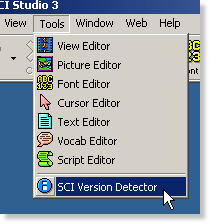 Load SCI Studio and select from the menu "Tools" then "SCI
Version Detector". A file selection dialog will appear. Select the game's executable (ie. SCIV.EXE,SCIDHUV.EXE,SCIW.EXE,etc.). It will then tell you the version.
Load SCI Studio and select from the menu "Tools" then "SCI
Version Detector". A file selection dialog will appear. Select the game's executable (ie. SCIV.EXE,SCIDHUV.EXE,SCIW.EXE,etc.). It will then tell you the version.